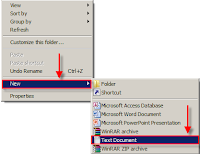Hello everybody ,
Since
i started learning SQLi , i have collected lots of good tools and
documents , m still collecting more and more day by day as my scope of
knowledge is increasing .
So thought of sharing what i have collected till now with everyone here,
My tool pack includes the following things.
DOWNLOADS :
SQLI SCANNER PACK :
http://adf.ly/6tth
MD5 tools pack :
http://adf.ly/6tuV
ADMIN FINDR :
http://adf.ly/6tuk
SQLI TUTORIAL PACK :
http://adf.ly/6tuw
DORKS PACK :
http://adf.ly/6tv7
SHELLS PACK :
http://adf.ly/6tvD
DONT DOWNLOAD IF YOU DONT KNOW WHAT ARE FALSE POSITIVE VIRUS ALERT
1)
sqli scanner/automating injection pack :
contains 5 softwares for scanning ,and automating the hacking process
(a)
Exploit scanner - for finding websites with dorks , and testing them for vulnerabilities.very famous
(b)
Turkish ARTA
- same as exploit scanner but not as famous bcos its turkish . i find
it better then exploit scanner. but that my personal opinion
(c) Havij 1.12 free version : i guess everyone knows about it. it automates the process of performing sqli attack on any site.
it is extremely famous and efficient. but still it a tool :) nothing compared to manual process
(d)
SQLI helper 2.7 : same like havij , but little fast .
(e)
sqlinj Version 2 - another nice sql injection tool . i will write a tut later how to use this tool
2)
ADMIN Finder pack :
After
getting the login from the database . one needs to get the admin
finder page. for some sites its very easy while for some site its
hell ova tough
here are some nice admin finder tools and lists the u
may use. but these tools are never enough .i will keep uploaing the
amin finder lists as i get more
(a)
reiiuke admin finder ( u can update the original admin finder lists with the list i am providing)
(b)
5 perl and python admin finder tools/scripts. update them as per ur need
©
misc softwre : admin pass locater , to brute force admin pass if u cant find it
YOU MIGHT ALSO LIKE THIS SITE
http://th3-0utl4ws.com/tools/admin-finder/
3)
DORKS Pack : Contains many files containing more then 7000 dorks.
4) Shells : this pack contains many shells and source codes , like c99 ,c100 , jackal and hell ova more
( many shells like c99 are identified as Trojans by many antivirus. so u might find ur antivirus shouting about this pack. )
U might also wanna see this site :
http://www.kinginfet.net/shells/
5)
MD5 cracking tools : although havij have md5 tool but for some reason it never worked for me . so this pack contains some tools .
ALSO THESE SITES WILL PROVE YOU GREAT HELP
http://www.md5decrypter.com/
http://www.md5decrypter.co.uk/
http://md5.rednoize.com/
http://md5decryption.com/
http://passcracking.com/
http://www.xmd5.org/
http://www.md5cracker.com/index.php
http://md5.noisette.ch/index.php
http://md5cracker.org
6)
SQLI tutorials pack : This
pack contain complete html pages of sqli tutorails that i found useful
from various forums and websites like hackforum , elitesoft ,warex ,
outlaws etc etc.
i bet every newbe will love this pack .
u just need a firefox browser to open these html files.
NOTE: this
pack also contain 2 of my own created sqli help files which i created
myself, serves me as a very useful document whenever i m on to hack
some site.
i will kept updating these packs as i learn and collect more and more